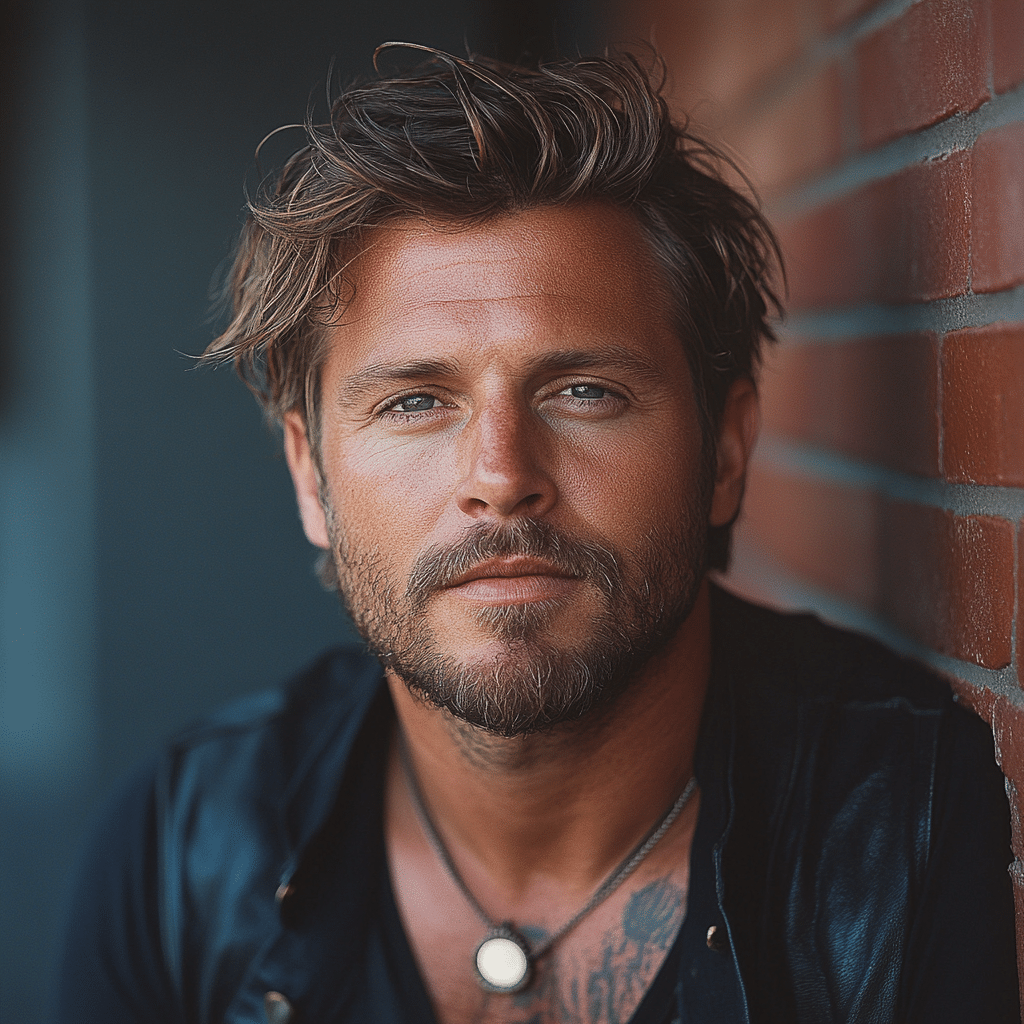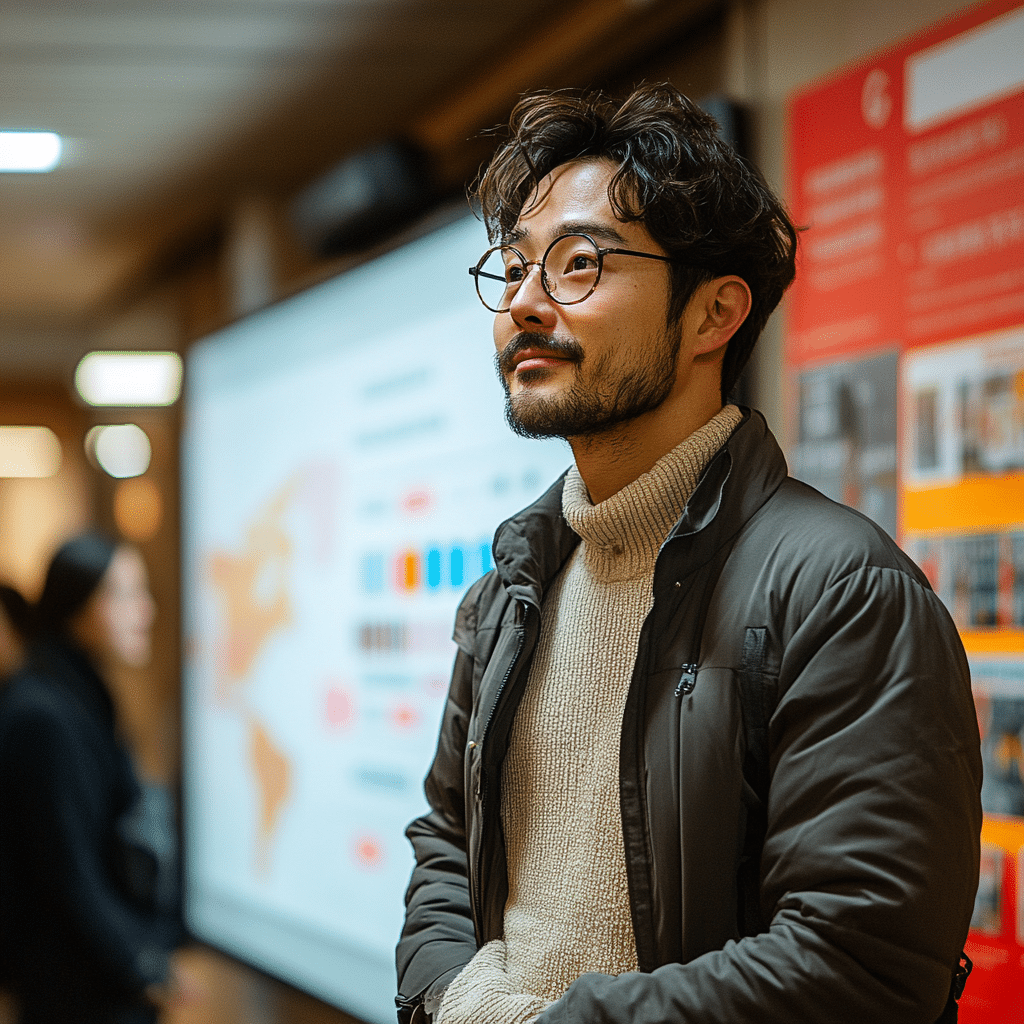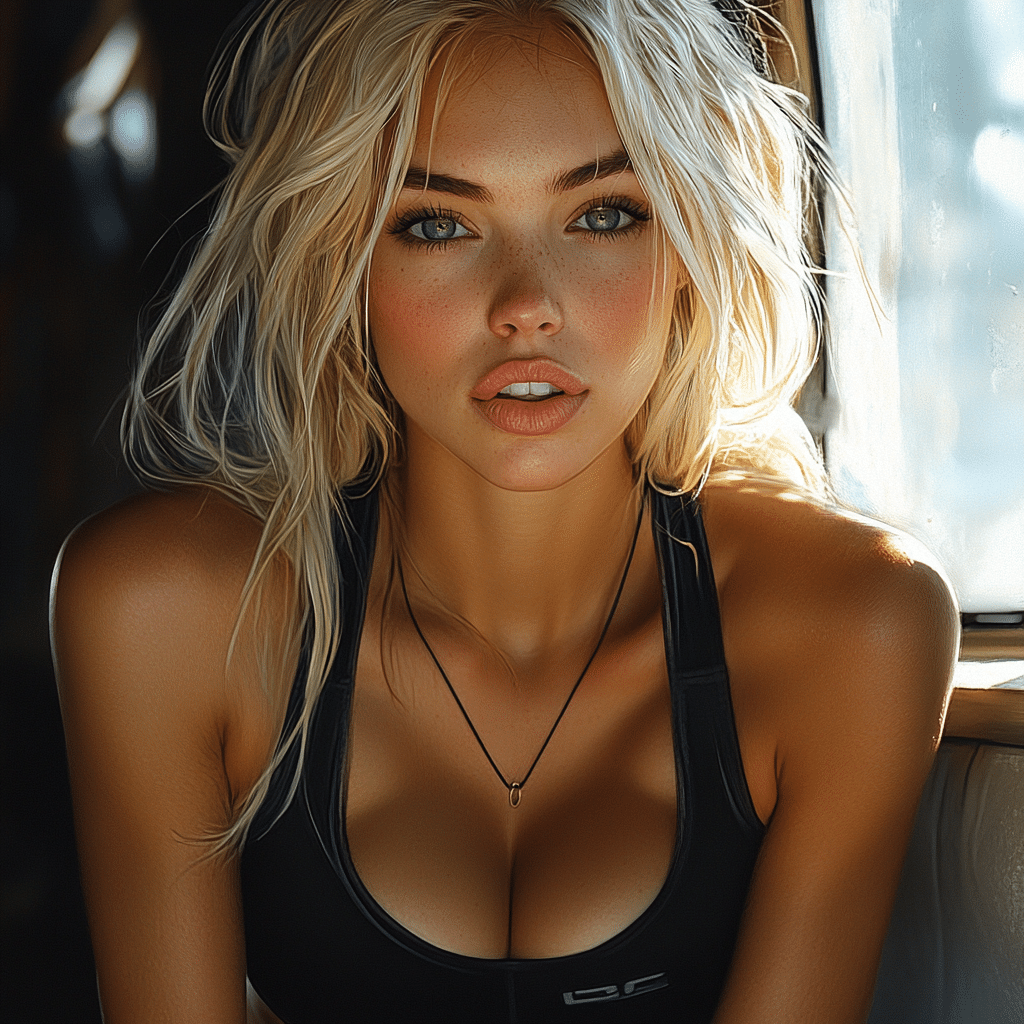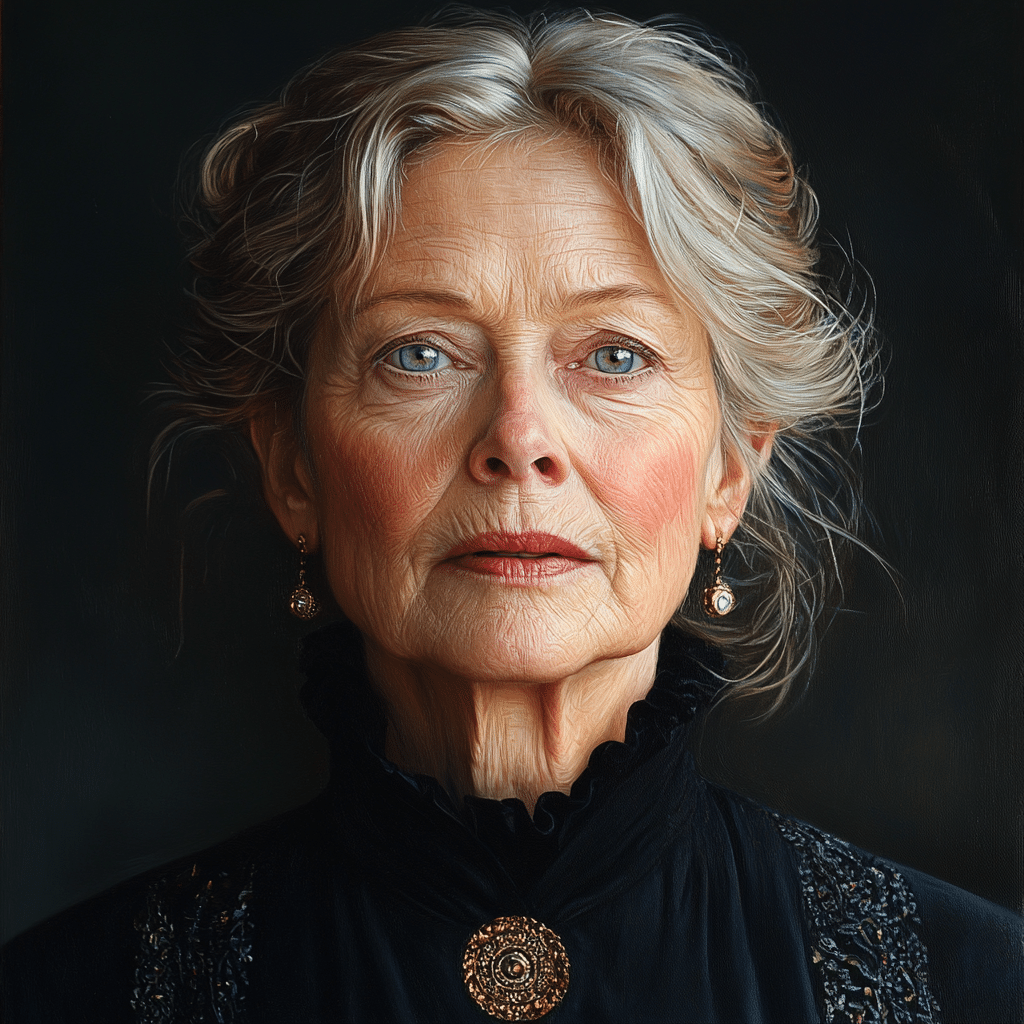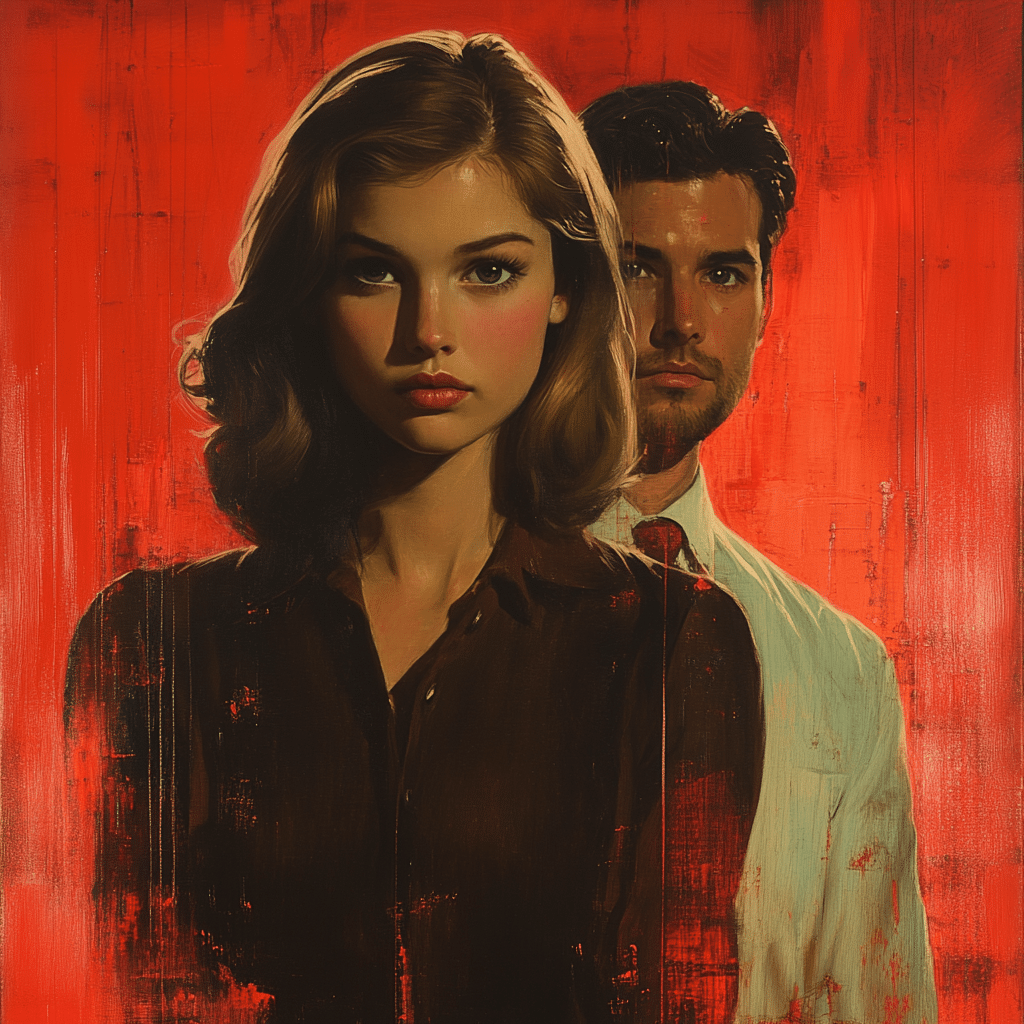In our fast-paced digital world, sending emails has become second nature, yet the possibility of sending an email you wish you could take back raises the pivotal question: can you unsend an email? Exploring the nuances of email recall reveals much about digital communication etiquette and the capabilities of various email platforms. The concept of retracting an email highlights not only the potential for miscommunication but also the need for intuitive features that accommodate busy lifestyles.
Misfires happen, and understanding how to retract an email can safeguard your professional image. After all, nobody wants to be the person who accidentally hit “send” on a message that contained sensitive information or an embarrassing typos. So, let’s dig into how you can work your digital magic and unsend an email, especially if you’re using Outlook or Gmail.
Top 5 Ways to Unsend an Email in Outlook
1. Using the Recall Feature in Outlook
One of the most reliable methods to unsend an email in Outlook is through its built-in recall feature. To retract an email, navigate to the “Sent Items” folder. Open the email you wish to recall, click on “Actions,” and then select “Recall This Message.” However, here’s the catch: this option is only effective under specific conditions. For it to work, the recipient must also be using Outlook, the email must remain unread, and both parties should be on the same Exchange server. If those conditions apply, you’ll feel a little like Sherlock Holmes retracting a mistaken email before it bites you!
2. Time-limited Send Features
Outlook and Gmail have taken steps to give users more control over their emails. In Outlook, for example, you can create a rule that delays outgoing emails by a specified number of minutes. Go to “Rules” to set this up. This is particularly handy if you’re prone to buyer’s remorse after hitting the send button—like realizing your report could’ve used another round of proofreading just moments later!
3. Undo Send in Gmail
Gmail offers a straightforward way to unsend an email, thanks to its “Undo Send” feature. To enable this, go to Settings and choose your preferred cancellation window, which can last up to 30 seconds. If you spot a mistake after hitting “send,” simply click “Undo.” It’s a split-second decision that can save you from future embarrassment.
4. Third-party Email Clients
Some third-party email clients, such as Spark and Mailbird, have equipped their platforms with user-friendly unsend features. Spark allows you to set a customizable undo period, which means you can retract messages before they make it to the recipient’s inbox. Mailbird offers similar advantages and provides a level of flexibility that lets you manage your emails in a way that suits you. It’s like having a safety net that catches those errant emails before they drop!
5. Revoking Email Permissions
For emails sent via document-sharing platforms like Google Drive or Dropbox, revoking access can be a clever way to effectively unsend an email. If you’ve shared a sensitive document via a link, just disable the link or set expiration dates on viewer permissions. Think of it as swiftly closing the door after nudging out a personal tidbit!

How to End an Email Graciously
Mastering the art of email communication doesn’t stop with knowing how to unsend an email. Knowing how to end an email is equally vital. A well-structured closing reflects not only professionalism but also your personal touch. Here are some best practices for finishing off your emails effectively:
Choose Your Closings Wisely
When it comes to email closings, think of your audience. Options like “Best regards,” “Sincerely,” and “Thank you” each carry different weights of formality. Tailoring your sign-off demonstrates respect for your recipient and the context of your communication, enhancing your overall professional etiquette.
Encourage a Response
Encouraging a response in your email can keep the dialogue flowing. Phrasing your closing with an invitation for feedback—like, “I look forward to your thoughts”—not only fosters engagement but also strengthens your connection with the recipient. It shows that you’re interested in their input, making them feel valued.
Consider a Personal Touch
If you’ve developed a rapport with the person you’re emailing, consider adding a more personal sign-off. Something like “Warm wishes” or “Take care” can add a friendly touch without sacrificing professionalism. It leaves the door open for future conversations and relationships.
The Importance of Email Recall in Professional Communication
The ability to recall an email is more than just a nifty feature; it’s a key aspect of maintaining good judgment in professional communications. Miscommunication can lead to misunderstandings, tarnished reputations, and lost opportunities. Research highlights that about 70% of business professionals have regretted sending an email in haste. That’s a staggering statistic that underscores why effective recall mechanisms are crucial in today’s workplace.
When professionals understand how to retract an email in Outlook or utilize the features of their chosen email provider, they can mitigate the risks associated with sending the wrong information. Practicing this kind of caution ultimately fosters a culture of thoughtful communication in any organization.
Moreover, it’s not just about preventing cringe-worthy moments; it’s about building trust and reliability. In a professional environment, being able to say “I made a mistake; let’s fix that” denotes a level of integrity that resonates strongly with colleagues and clients alike.

Innovations in Email Features and Their Impact
As technology continues to advance, email providers are increasingly focused on enhancing user experience. The emergence of AI-driven tools—think predictive text and instant error correction—aims to decrease the likelihood of oversight. This tech support could be a game-changer for busy professionals.
Tools that predict or correct errors in real-time not only help to reduce blunders but also build confidence among users. Imagine navigating your inbox without worrying about detrimental typos—email communications become smoother with every click.
The Role of AI and Automation
With AI coming into play, businesses can automate certain aspects of email communication, allowing greater efficiency. Features that suggest how to end an email or identify errors before sending can make email management less daunting. We’re moving into an era where technology handles the grunt work, so you can focus on what’s truly important: building relationships.
Embracing the Future of Email Communication
In this age of remote work and growing reliance on digital communication, learning to use email management features effectively can’t be overstated. Familiarity with options such as recalling emails assures your communications remain polished and error-free. As we approach 2025, it crucial to adapt to evolving technologies and stay ahead in our practices.
Consider how tools and regulations shaping the future—like the anticipated fed interest rates in 2025 or the rise of innovative platforms—will influence communication in business. Staying alert and educated keeps professionals equipped not just to send messages but to use them strategically, reinforcing your professional brand.
Ultimately, whether through actionable methods or leveraging advanced tools, mastering the secrets of effective email communication makes life simpler. As you navigate your digital correspondence, remember: every well-placed email strengthens your professional journey, setting the groundwork for future success. So, are you ready to take charge and learn how to unsend an email effectively?
Can You Unsend An Email?
In today’s fast-paced digital landscape, hitting “send” on an email can be a jittery moment. You might find yourself wondering, “can you unsend an email?” The good news is, depending on your email provider, it might be possible! For instance, Gmail offers a short window—usually about 30 seconds—during which you can retract that wayward message. This feature sometimes may feel like a last-minute save by a blue roan stallion dashing across the plains. You hit ‘send’ and, whoosh! All you can do is hope for the best or take advantage of that brief moment of reconsideration.
Quick Fixes and History
Email recall isn’t just a modern convenience. The concept has been around since the dawn of email itself, much like timeless legends such as Stan Musial, whose charm still resonates through sports history. To unsend or recall an email in some systems, like Outlook, you need to be quick on your feet and conjure up that functionality before the recipient glances at their inbox. However, there’s a catch—if the email’s already been opened, your efforts become futile, much like a red-haired shank trying to hide in a crowd.
The Digital Landscape
Unfortunately, in many platforms, if you’ve sent an email, it’s essentially out there. In fact, as of 2025, with changes in tech and digital communication, understanding how and when to deploy that “recall” button is crucial. Just like the shift in Fed interest rates affecting loan seekers, knowing the nuances of email can impact communication efficiency. And while you might regret sending a message, remember that even icons like Snoop Dogg has been known to pull the plug on projects—sometimes stepping away is just part of life.
So, when pondering “can you unsend an email?”, keep in mind the tools at your disposal. Whether it’s a simple click of a button or learning the art of crafting messages with a touch of caution, managing your email game can be as crucial as navigating through genres like fishing adventures across spots like Fisherman Island. After all, when you learn the ins and outs, you’ll turn email crises into mere trivial footnotes in your digital journey.

Can you unsend an email you already sent?
To unsend an email you already sent, Gmail allows this feature for a short window of time right after you hit send, usually up to 30 seconds. After that time, you can’t recall it.
Is it possible to delete a sent email?
Once an email is sent, you can’t delete it from the recipient’s inbox. You can only delete it from your own sent folder.
How do I retract an email?
Retracting an email is similar to unsending but isn’t guaranteed to work. You have to act quickly, and if the recipient has already opened it, it won’t be retracted.
Can I unsend an email in Gmail after 30 minutes?
In Gmail, you can’t unsend an email after 30 minutes. The option to “Undo Send” is only available for up to 30 seconds after you’ve sent the email.
Can you unsend an email after 2 hours?
You can’t unsend an email after 2 hours either. Once it’s out there, it’s out there for good.
How do I delete an email sent to the wrong person?
To delete an email sent to the wrong person, you can only remove it from your own sent folder. There’s no way to delete it from their inbox.
How do I delete an email that was already sent?
There’s no way to delete an email once it’s sent. You can only remove it from your sent items on your own account.
Can I delete a sent email on Gmail after 1 day?
In Gmail, you can’t delete a sent email after 1 day from their inbox as you can’t access it after it’s been delivered.
How do I undo Gmail sent?
To undo sending an email in Gmail, just click “Undo” that appears right after you send it. This option is available for a few seconds.
Can I retract an email on iPhone?
Yes, you can retract an email on an iPhone using the “Undo Send” feature, but only if you’re quick about it.
Can I delete an email I sent on Reddit?
You can’t delete an email you sent on Reddit after it’s been posted. The option to edit or delete is quite limited.
Does recalling an email work?
Recalling an email doesn’t always work. If the recipient uses a different email service or has already read the email, you won’t be able to recall it.
Why can’t you unsend an email?
You can’t unsend an email once it’s sent because it’s already been delivered to the recipient’s server.
Can you stop an email once sent?
You can’t stop an email once it’s sent. Once you’ve clicked send, it’s out of your hands.
Can I edit an email I sent?
Editing an email that’s already sent isn’t an option. You can only send a follow-up email if you need to correct something.
How do I edit a sent email in Gmail?
In Gmail, you can’t edit a sent email. If you need to make changes, you would have to send a new email.
Can you unsend an email on Yahoo?
You can’t unsend an email on Yahoo. Once it’s sent, there’s no option to retract it.
How do I delete a reply on Gmail?
You can delete a reply in Gmail by selecting it and clicking the delete option, but this only removes it from your view, not from the recipient’s inbox.
How do I delete emails?
To delete emails, go to your inbox, select the emails you want to delete, and click the trash can icon.
How do I Unsend a send later email?
To unsend a “send later” email in Gmail, you can manage your scheduled emails and cancel them before they’re sent.
Can you Unsend an email after it has been sent on Outlook?
In Outlook, you can use the “Recall This Message” option, but it only works under specific conditions and isn’t foolproof.
How do I unsend an email in Gmail on my iPhone?
To unsend an email in Gmail on your iPhone, you need to hit “Undo” right after sending, just like on the desktop version.
Can I edit an email I sent?
You can’t edit an email you’ve sent. If you need to clarify something, you’ll have to send a new email.